I participated in an Influencer Activation on behalf of Influence Central for MoboTap. I received a PayPal incentive to thank me for my participation. All opinions and reviews are my own.

Like most people, my smart phone has basically become another appendage. I have it with me all the time and it serves as a communication device, notepad, tape recorder, camera, GPS, entertainment center and so much more. I feel lost without it 😉
I’ll be honest though with as much tech knowledge as I have, my age has become a bit of a hindrance. My eyesight is no longer as good as it used to be and my fingers aren’t quite as dexterous when it comes to typing on a small screen.
That’s one of the reasons why Dolphin Browser has become my go to tool for accessing the internet on my phone.

I first learned about Dolphin Browser for iOS late last year, and up to that point I had of course been using the operating system supplied browser on my phone. I wasn’t sure I was up to learning the interface of yet another one, but thought I’d give it a try, and I’m so glad I did.
Dolphin Browser for iOS lets you navigate the internet simply. No more typing needed! Whether you prefer to get to the site you want by drawing a gesture, using speed dial or with the microphone. Dolphin Browser gets you there quickly and reliably all without needing to squint, pinch and zoom or look at your keyboard.
When you first download and open the free app (available both on Google Play and in the App Store for Apple devices), you’ll see a pre-populated screen with a number of websites already set up for Speed Dial. Click the icon and voila Dolphin Browser takes you to Amazon, eBay or You Tube. Of course you can also add other websites you visit frequently onto your Dolphin Browser home screen just by clicking the ‘+’ button and adding a specific url.
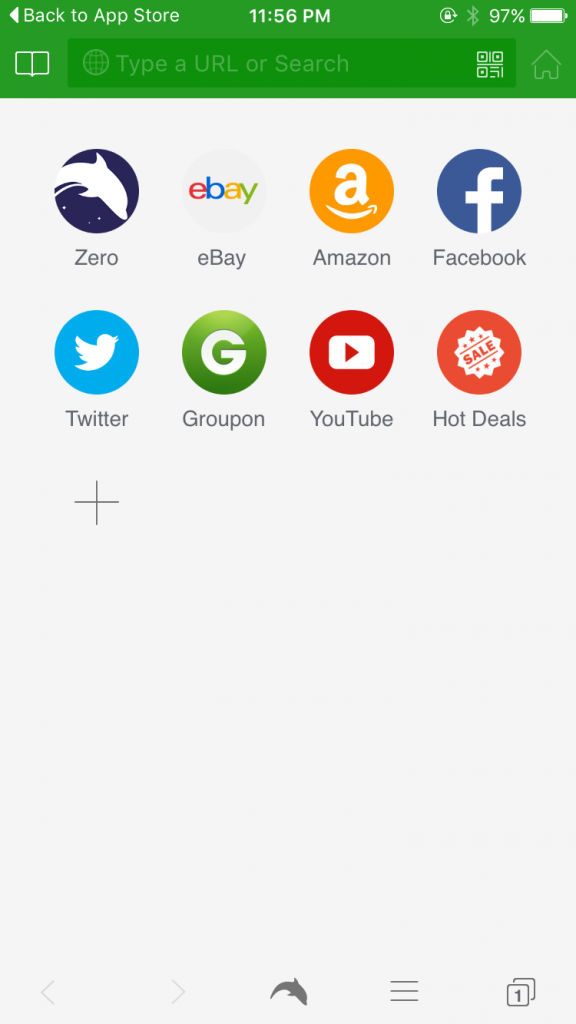
What makes Dolphin Browser really unique though is the support of Gestures. You set it up by tapping the Dolphin icon on the bottom and then drawing a symbol, or say a letter or number to either perform a task or navigate to a website.
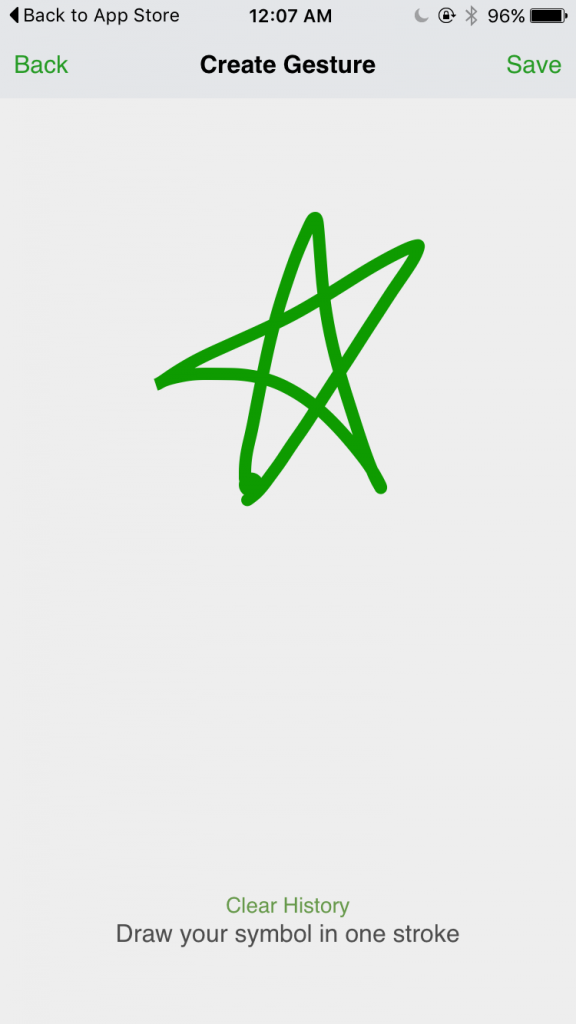
For example, I drew and saved “C” to close all my open tabs in the browser and set up drawing a star to clear my history. Drawing the number 2 will take me directly to the Amazon website and writing Llr will take me to my LuLaRoe Facebook group. It’s fantastic and actually the main reason that Dolphin Browser is now my browser of choice.

Tap the little puzzle box looking thing in the corner of the search field at the top of your screen, and you’ll realize that it’s actually a QR Code scanner – handy! You just have to give the app access to your camera.
Another way of browsing is with Sonar smart voice search. It is similar to other services that you might be acquainted with that use the microphone for searching. This is a paid add-on with the iOS version of Dolphin, but it’s very affordable at just 99¢.
Tabbed browsing is also available in Dolphin Browser making it easy to have multiple tabs open at once so that you can flip between them.
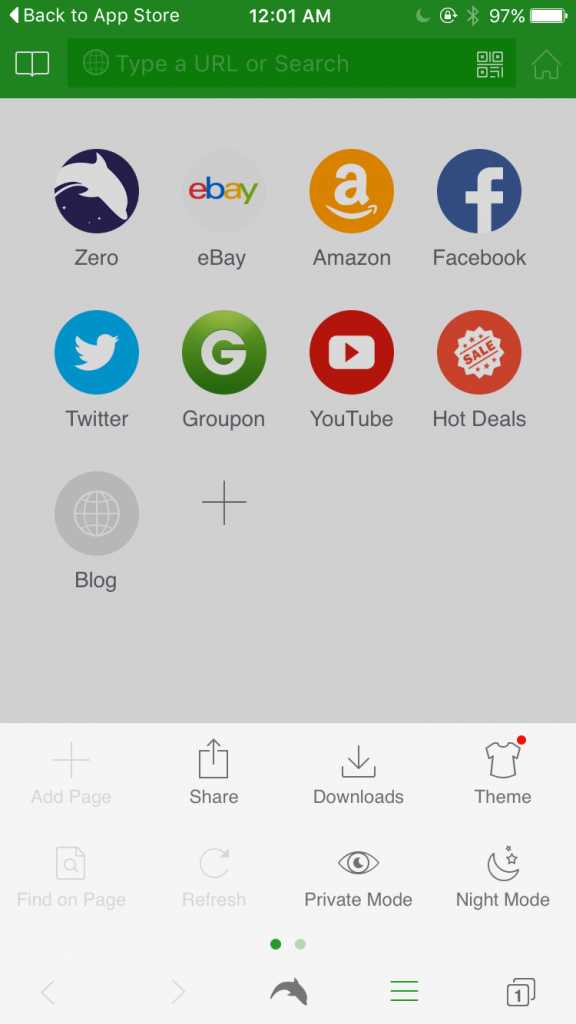
Tapping the List icon on the bottom of the screen (the 3 bars) gives you more options to personalize your experience. There is a way to Share items you find online with your friends and family through social media, a place to view your Downloaded items, the ability to browse in Private Mode or change your view to Night Mode. There are a variety of Themes that you can choose from for free or you can pay for a theme change as well. This is the free theme I use, you can see it’s much more personal than the plain background (but hey, if plain is how you roll, you keep it that way!)

Dolphin Browser recognizes that not everybody wants to browse the same way, so from this menu you can also choose to have your tabs be in Classic Mode, you can click on a button to quickly view a website in its Desktop Mode, you can Disable Images, and go Fullscreen automatically. This is also the place where you can view what’s in your Toolbox (password keepers, etc.) and access your other Settings. Here’s where you can choose to save passwords, block pop-ups and turn on ad block (hooray!).
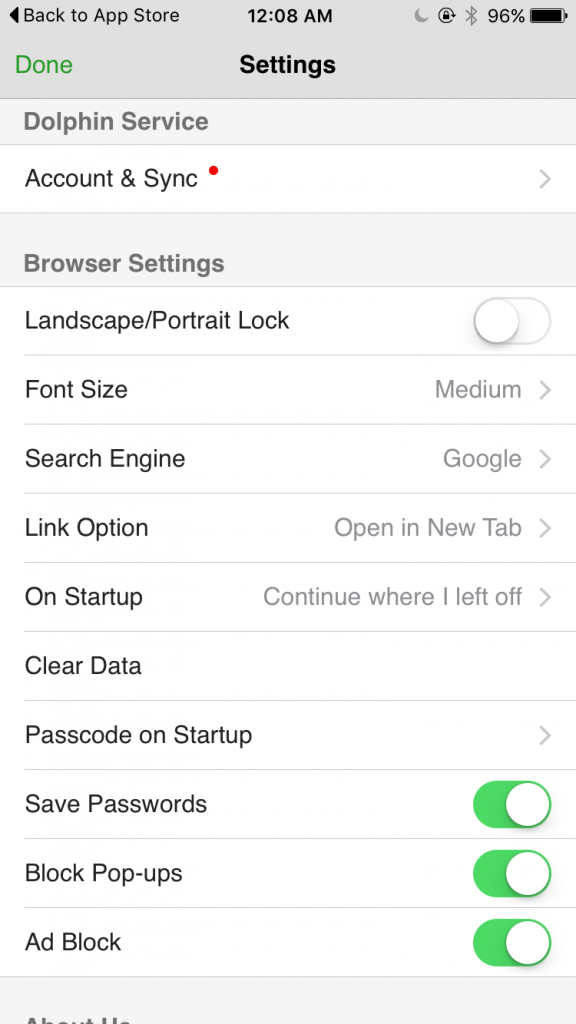
Additionally, Dolphin Browser has third party add-ons to even further personalize your browsing, which you’ll find as separate apps in your compatible operating system store (Google Play or the App Store).
Swipe to the left and you’ll find a Bookmark Side Bar which you can sync with your Dolphin Browser on your desktop if it is installed there as well. Saw that fantastic pair of earrings on a website last week but can’t remember which one? No worries, in the bookmarks you can find your most visited sites, a history of sites you went to, as well as a list that you can manage to get wherever you need to fast. (Are you seeing a theme here? Dolphin Browser really gives you multiple ways to quickly and easily get stuff done!)

The internet is a huge part of my daily life and after using Dolphin Browser for a few months, I’ve realized that stock browsers weren’t up to the task. I tried it and I never looked back. You do have to spend a little bit of time learning how to use it, but once you’ve set it up the way you like it, it makes surfing the web a whole lot faster and easier.
At its core Dolphin Browser is about making the browser personal to you. You can make your internet experience the way you want it to be, not the way a company thinks it should be. If you’ve never tried Dolphin for your phone or tablet give it a try, you can download it free for Android on Google Play: http://bit.ly/1NTzMtS or search for it in the App Store for iPhones and iPads. You can find more information about Dolphin on their website: http://bit.ly/1NTzMtS.

 Tammy Litke is a Dallas blogger, blogging since 2008. She loves to watch movies, play video games, spend time in the kitchen, and travel. Between recipes and reviews you’ll find many helpful and some just plain funny posts on her blog. Welcome, pull up a chair and stay for a while!
Tammy Litke is a Dallas blogger, blogging since 2008. She loves to watch movies, play video games, spend time in the kitchen, and travel. Between recipes and reviews you’ll find many helpful and some just plain funny posts on her blog. Welcome, pull up a chair and stay for a while!
Out of my league, I have one of the few dumb phones left. I was wondering why you needed an ap about dolphins. Lol.
I’ve never heard of a dolphin browser before. I like how I could make my browser more personal for myself.